Pro Tip: Clear Your Kodi Cache
By Getatvbox.com on Tuesday, September 5th, 2017 in News (Public).
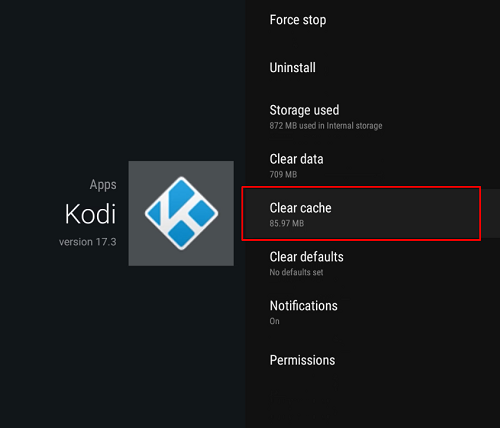
If you’ve ever had an issue where Kodi doesn’t start properly or just acts a little bit “off” – a great tip which solves many-a-thing is to clear the Kodi cache.
Now, in our latest programming, the Kodi cache is automatically cleared each time it starts but there could still be an issue where Kodi doesn’t actually start up properly. In this case, clearing the cache from the Kodi app within Android is your best bet.
There are two ways to clear the Kodi cache. If you are within Kodi, you can do so by accessing Android settings under the SYSTEM menu. There you will see the “Android Settings” shortcut. At that point you need to navigate to apps, find kodi, and click “delete cache”.
If Kodi isnt starting properly, then you are most likely at the Android desktop. From there you can either long press the Kodi icon, click “app info” and click “storage” and then “delete cache”. Or you can click the settings shortcut at the bottom of the screen, navigate to apps, find kodi, and click “delete cache”.
Happy Streaming 🙂